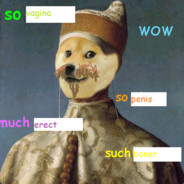Mine is using the arrow keys to navigate typed text while writing and editing. It helps speed things up, versus having to move your hand to the mouse to navigate.
Use the Up and Down Arrows to move/jump vertically.
Left and Right Arrows to move/jump horizontally.
Combine Left or Right Arrow with Shift to be able to select text. Use Up or Down Arrow with Shift to quickly select whole/nearly whole sections of text.
Combine Control with Left/Right Arrow to jump whole words to more quickly move to where you want to type.
Win + E to open a file browser window
Using the arrow keys for exactly what they’re made for isn’t a hack lol
Nobody tell OP about the Page Up and Page Down keys, their head might literally explode. (jk op).
True. But also if you are going to use arrow keys to navigate you will want to also know where your scroll lock key is because it’s almost useless unless you use arrow key navigation
Ctrl + shift + esc brings up the Windows task manager directly instead of the menu you get when you press ctrl + alt + del
Just remember that ctrl+alt+del is a system level interrupt that should always work as long as the kernel is running. Ctrl+shift+esc is not, and won’t work in some situations like being used inside a fullscreen frozen program.
To be pedantic, keyboard shortcuts aren’t hacks. That’s the intended use of the thing, and long lists of keybaord shortcuts exist so that people can find the ones that work for them and use them. Just because most people don’t do it doesn’t make it a hack.
My favorite keyboard shortcut is Super/Windows key and spacebar switches keyboard languages. That’s not a hack, though.
Closer to a “hack” is going into an android phone with ADB and disabling bloatware manually.
I was surprised that many people didn’t know this magical ✨ shortcut
Ctrl + Shift + t Cmd + Shift + tIf you accidentally closed a tab in a browser, it will reopen it. Most browsers also lets you open closed tabs one after the other.
It is easy to remember to since it is just a shift away from new tab shortcut
Ctrl + t Cmd + tMicrosoft has never fixed the sticky keys replacement cheese to unlock a PC you have physical access to. Ive done it up to W10, never tested it on W11.
-
Get a Windows recovery USB.
-
Boot into the recovery menu and open the command prompt.
-
Navagate to system32 and make a copy of the cmd.exe file (for a backup)
-
Copy the sticky_keys.exe and have it overwrite cmd.exe, then reboot.
-
On the login screen, smash the shift key until the command prompt appears and for some reason (because no user has logged in yet) it has admin permissions, so you can reset local passwords.
-
Once your logged in as a local admin, copy the backup of cmd.exe back so noone is none the wiser (except the security software that knows you messed with something)
That… Seems like a pretty massive vulnerability. Like obviously that can be locked down by each user or administrator, but still…
It is, we used the same just with the accessibility button in earlier Windows Versions to troll one another in school. Thing is, if encryption is enabled it won’t work.
Not having the disk encrypted is the same as writing the password on the frame of the screen.
Exactly, bitlocker or disk encryption prevents this from working and because you need some means of editing the file system outside of the user permissions, also physical access is required. At this point your are pretty much authorized to unplug the box and walk out of there with it (even if your not supposed to).
Does bitlocker solve this issue?
Yes, it does. Only affects unencrypted systems.
This seems like a lot of work to bypass a password on an unencrypted drive. You can access all the files using a bootable Linux drive.
They are already using the Windows recovery disk. This is not about accessing the disk, but to access the OS with admin rights.
I used to use a boot CD with a password eraser. I think the last time I used it was win 7 though
I just boot in to a linux iso to use chntpw and reset passwords
deleted by creator
-
Using ublock origin picker to remove everything useless. Like, Youtube suggestions, everything but download button on ddl websites, useless footers/headers on news, etc…
Just getting people to switch away from chrome to get ublock origin is a major hack all itself and completely changed the way you use the internet.
Why have I not been doing this?! Just removed the “2 years old” .world banner.
Windows+L every time I leave my desk.
⌃⌘Q for those of us on MacBooks
No. What the fuck
That’s not even a life hack. That’s literally policy, at least where I work at :)
Not everyone knows the keyboard shortcut though. I bet you can find people hunting for it using the mouse every time.
How can people not use shortcuts? If that shortcut wouldn’t exist, I would create it using Autohotkey
None of these comments are life hacks. When did using a documented feature built into your software become a hack?
If anyone left their computer unlocked at my old job, the entire office was getting an email about how much you love Justin Bieber
and win+x > up up right down enter, every night
With open shell to replace the start menu:
Windows - > right right enter for shutdown.
Wibdows - > right right up up enter for hybernate
And so easy to remember: windows L, sicher und schnell!
Recently had to help a relative who still uses windows, so here’s a freebie from Linux:
You can use super + number to launch any pinned program on the taskbar. For example let’s say you have your browser right of the start button and file explorer on the next spot right, pressing super+1 launches the browser and super+2 the explorer
Edit: super = windows logo key
Vim takes your keyboard shortcuts to the extreme. If you can be bothered to learn it.
And for those who can’t be bothered, opening vim is like the digital version of a finger trap.
Is there a non-digital version of a finger trap? 🥁
🤣
There is an answer, tho.
Stars Eric André and Lil Rel Howery shuffled into an Atlanta barber shop seeking scissor-cutting help as their characters (best friends Chris and Bud) announced their groins were stuck together in a Chinese finger trap.
bird up
I opened vim and I’ve been stuck ever since. Send help
:h
It’s well worth learning, you can use vim motions In lots of apps (or they have vim plugins) and even some websites will let you navigate with hjkl and search with / etc
There used to be a web based vim game to help you learn, vim tutor maybe?
Any time I’m forced to select text with a mouse it feels like a massive ball ache.
Don’t get me started on editing text on an iPad, they have gone out of their way to make selection and editing, like changing a URL, a total nightmare.
I learned vim using vim adventures and open-vim, both are browser-based. I’m not an expert yet though, but I’m done using nano
Set up three WireGuard network interfaces on a VPS then accept traffic from your end devices to route through the three double hop VPN tunnels to a country with better privacy laws. Install an ad and tracking blocking DNS server to block all nefarious hostnames as well as more granular blockers for your browsers.
What’s the point of the VPS?
Mainly to keep my end devices appearing to connect to a VPN in the same country. I usually do that especially when I travel to other countries that seem to block WireGuard leaving their borders.
I suppose if I had fiber at home I’d do it all there but cable internet’s slow 30 Mbps upload speed along with constant power outages make it a no-go.
Keyboard shortcuts in general.
-
Alt + left right (previous/next page in browsers)
-
Windows + 1 (2, 3, …) on Windows and KDE focuses the window at that position in the taskbar
-
Alt + Tab to switch windows (hold shift to go backwards)
-
Windows + Tab to switch windows within the same application (like, all browser windows if you’re in a browser)
-
Alt + 1 (2, 3, …) on Windows/Linux usually selects the corresponding tab
-
Ctrl + Tab to cycle through tabs like Alt-Tab does for windows (hold shift to go backwards)
-
In most browsers or things with a URL/go to bar, Ctrl+L will focus that. No need to click the address bar, Ctrl+L, example.com, Enter.
-
In Discord and Slack, you can press Ctrl+K to open a box to quickly type a channel/DM name to go to it quickly
-
If you have them, the Home/End/PageUp/PageDown keys are actually pretty useful. Press Home instead of scrolling all the way back up.
-
F1 is usually help
-
F2 is usually rename
-
F3 is usually search
F6 - goto and highlight the URL bar in a browser
ctrl + F5 - clear cache and reload the tab
F11 - super full screen browser
I’ll add some mouse ones: if you have thumb buttons they are next/previous page.
Mouse wheel down clicking on a link opens it in a new tab.
Mouse wheel down clicking on a tab label closes the tab (no need to hunt for the little x).
-
Far from most used, but very handy: ctrl+win+shift+b
It restarts the graphic subsystem, which can help recover from situations where game crashes or similar cause visual issues.
That’s handy, my computer is struggling to run crusader kings 3 when I start it up sometimes and I have to restart the whole thing. Next time I’ll try this.
Trying to save to buy a new pc but with a baby on the way most of our money is going to baby stuff at the moment
Custom autocompletes/corrects. Just figure out a non-word (i.e. something that you wouldn’t want to use without autocorrecting) that’s easy to remember and set it up frequently used snippets of text. Some examples:
- meetnow - my zoom meeting link
- booktime - a link to my calendly
- frequent sentences or blurbs I use in emails (e.g. thanks so much, let me know if i can help with anything else sorta stuff)
- nicknames for different frequently used hex codes
- galert/yalert/redalert populate a styled HTML snippet to make a green, yellow, or red div that I can then just pop my content into
- lots of other little HTML snippets like that
- group nicknames to populate a list of email addresses (like an Outlook contacts group but you can use it outside of Outlook)
Anyway there are a ton of things I use it for, those are just a few examples. Saves me a lot of time.
You can do this on Macs at a system level, on Windows you can do it on some programs but it seems to have to be set up on each one which is worthless.
That’s so smart!
I set up autocompletes for my phone number (and a few other personal links) but these are amazing… thanks for sharing
Find a Linux distro you like and install it instead of Windows.
Use LibreOffice, not MSOffice
Ditch Google, Apple, Meta, and Microsoft.
Tech walled gardens are insane asylums. Leave them.
deleted by creator