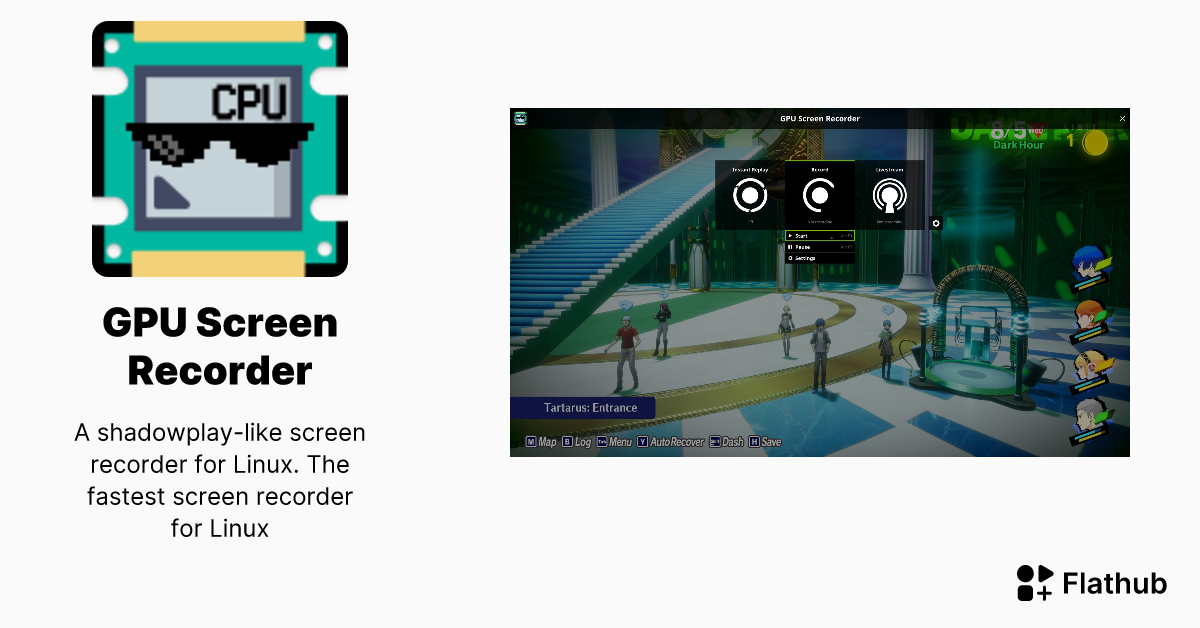I just discovered a screen recording software in Flathub using the GPU efficiently that works great out of the box on on Wayland, even the hotkeys.
Alternative Video Recorder I use too
OBS, Spectacle, Steam, RetroArch
I also have OBS setup, but that is more suited for a workflow that does not change much in my opinion. I don’t know, maybe I’m wrong here with that. But at least the hotkeys do not work for me on OBS. The GPU Screen Recorder is a bit easier to setup and understand too. For Steam games I do not need this and use the Steam builtin functionality already. RetroArch for emulation of games is problematic, so this tool comes in handy. And Spectacle from the KDE software has some video recording functionality too, but I didn’t got into much yet.
Actually, GPU Screen Recorder is a CLI tool that can easily be automated with scripts. I did not try that yet. The Flatpak version comes with a GUI (GTK) and has a new alternative GUI that resembles the Nvidia Shadowplay look (and looks the same).
I use the Desktop Portal, which will ask me to record a window or application instead the entire screen (but can do that too). It does not require root access for that.
Is there a technical explanation of this? The git page just says that it’s much faster without explaining how
I have the same doubts as you and wondered the same when reading those paragraphs about performance claims. I will most likely do my own comparisons, but I have AMD hardware here. The claims talk about Nvidia, so maybe its not applicable to me. I’ll do my comparisons in the next few days, because currently working on something else.
From my research, I found an old gamingonlinux article, with a quote explaining this on a high level: https://www.gamingonlinux.com/2022/04/a-developer-made-a-shadowplay-like-high-performance-recording-tool-for-linux/
OBS only uses the gpu for video encoding, but the window image that is encoded is sent from the GPU to the CPU and then back to the GPU. These operations are very slow and causes all of the fps drops when using OBS. OBS only uses the GPU efficiently on Windows 10 and Nvidia. This gpu-screen-recorder keeps the window image on the GPU and sends it directly to the video encoding unit on the GPU by using CUDA. This means that CPU usage remains at around 0% when using this screen recorder.
Have in mind, these claims maybe not true anymore, because OBS improved over the last 3 years too. Always take claims like these with grain of salt (that is healthy).
It does claim to be ‘much faster’ than even OBS’ new no copy recording mode so there must be something more
I’m skeptical, because of the huge fps differences they claim. I mean OBS dropping from 30 to 7, compared to stay at 30 for GSR sounds like either the hardware or drivers are not fully supported on OBS and its dependencies, or maybe a misconfiguration. Maybe OBS + Nvidia does not support Wayland fully yet (or at the time of writing the statement from him/her) and that caused issues? At this point, who knows, without more information we can only guess.
Is the UI inspired by NVIDIA?
That’s the new UI (optional). The legacy one is just a gtk window full of options.
Inspired is a bit an understatementf :D I don’t see this as a bad thing, because people used to like it on Windows now get a similar GUI. However you should know that there are two different user interfaces. The Nvidia like one is in experimental phase and you have to opt into it. It looks very familiar:

This is a great little tool, been using it a while
nvidia-like instant replay, where only the last few minutes are saved
Do you know how this works on a technical level? What i mean is, does it just write the recording to RAM and only save it to the drive if you press “record”? Or does it constantly write to your drive? Because the latter would kinda suck for drive lifetime.
EDIT:
Nvm found it on the git repo:
https://git.dec05eba.com/gpu-screen-recorder/about/The replay buffer is stored in ram (as encoded video), so don’t use a too large replay time and/or video quality unless you have enough ram to store it.
So yeah as long as you have a couple GB of ram to spare while playing, it will be fine.
There is a setting for exactly this. It defaults to writing to RAM, but you can change it to drive, which they do not recommend. I did not try it out yet. Edit: BTW, it should be noted that this background recording only works in the new Nvidia like GUI. I could not find it in the classic GTK GUI.
lol i was too slow with my edit. thx for the quick reply tho :)
Very nice tool then indeed, i will try it out next time i play a clip worthy game :)No problem. I’m just fast and furious. :p BTW if you play on Steam, you don’t need this, because Steam already has such a functionality builtin now. Just sayin here. For all other cases, this is an excellent tool. It seems like, I’m new to it too.
Still nice for the DRM free gang then.
Steam’s recording is perfect for me, I mostly use this tool when I’m grabbing dev clips!
The only little thing that bugs me in the moment is, that I don’t get a tray icon to show if its recording or not. The icon appears with the old GTK gui, but not when using the Nvidia like gui. Do you have any such issues? If that is an issue at all or is this a design choice?
I haven’t tried the new gui yet! And I use elementary so I haven’t had tray icons for years, afraid I’m not much help 😆